UCA starting guide
May 22, 2024 (01:30:36 PM)
Congratulations on your new position! This page briefly explain what is expected from you as an Undergraduate Course Assistant (UCA).
The Three Rules
There are three important rules for you:
- This is a job.
- Meaning that you have a contract that you should have read and understood, and that you need to carefully clock in and out to receive the pay you deserve. Briefly reviewing the information listed here, and in particular those slides can help you in making sure that you understand all aspects of your position. Do not forget that you are first and foremost a student, and that your main goal here is to graduate.
- You are here to help students, not to solve their problems.
- Please, review what you should and should not do on this section. It is difficult to strike the right balance when helping a student, but a good rule of thumb is that you should not do anything yourself, just explain and give hints so that they can solve the problem they are facing. You are here to help students understand how to solve a problem, not to solve it for them.
- Don’t hesitate to ask.
- That’s it. You are not alone to deal with difficult situations (cheating, rude behavior, student abusing your time, etc.), and it is normal if you are sometimes unsure of the best course of action. The instructors are happy to train you and help you solve problems that may arise.
In general, UCAs should prioritize giving clear and concise explanations and hints, as to avoid confusion while also helping them better understand the problem-solving process. This means that when you encounter a problem that you are not able to solve, it’s important to ask a colleague who is available for help and try to understand their approach. This way, the student can receive assistance more quickly and will be less likely to get confused during the troubleshooting process. By emphasizing the importance of understanding and working through the problem, rather than just providing a solution, tutors can help students develop the skills they need to become more independent problem-solvers.
On top of supporting students and helping the instructor, you are also encouraged to work on the improvement of those resources. Your contribution may range from spell-checking to pointing inconsistencies, from clarifying statements to re-organizing exercises. Thanks to git and pull requests, you do not need to worry (too much) about introducing mistakes or blunders: the changes you suggest will always be reviewed by instructors before being merged in our master document. We discuss below how you can edit our resources.
Editing the Resources
You need three things to start editing our resources:
- A github account & an invitation,
- Some working knowledge of markdown,
- Some working knowledge of github’s interface.
Follow the instructions in our “Contributing Guidelines” for the first step.
For a quick syntax guide in Markdown, the best resource is this website and its 10 minutes tutorial. We list some best practices, and would appreciate if you could follow them.
For github’s interface, please refer to the following guide:
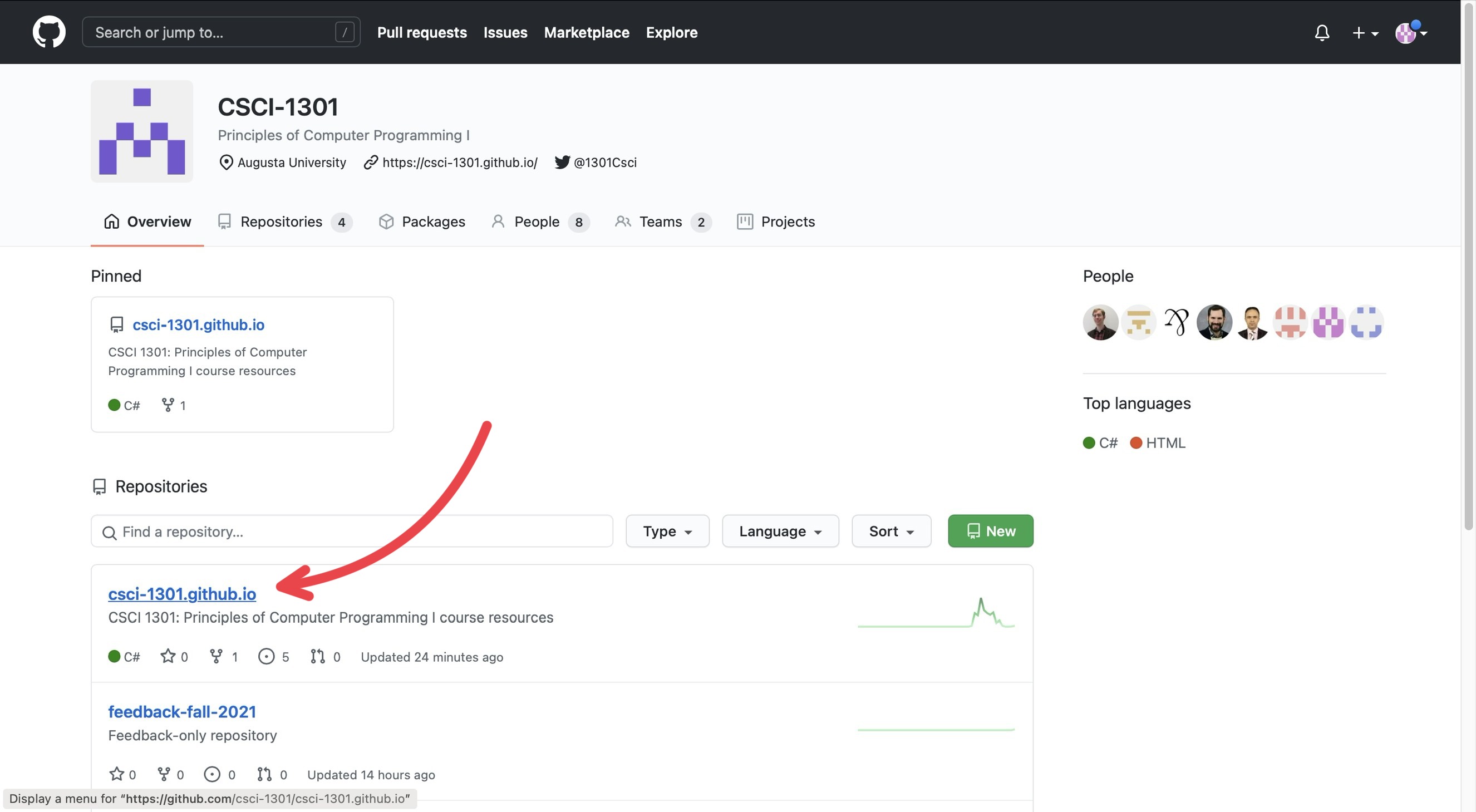
GitHub is separated into many “repositories”:
- The csci-1301.github.io contains most of the resources that will be used (so it will be where you will navigate to the most),
- The uca-resources-
-YYYY is a private repository where material useful to UCAs but not accessible to students (such as project solution, listings, etc.) will be shared, - The feedback-
-YYYY and similarly named repositories contains feedback submitted by students/users.
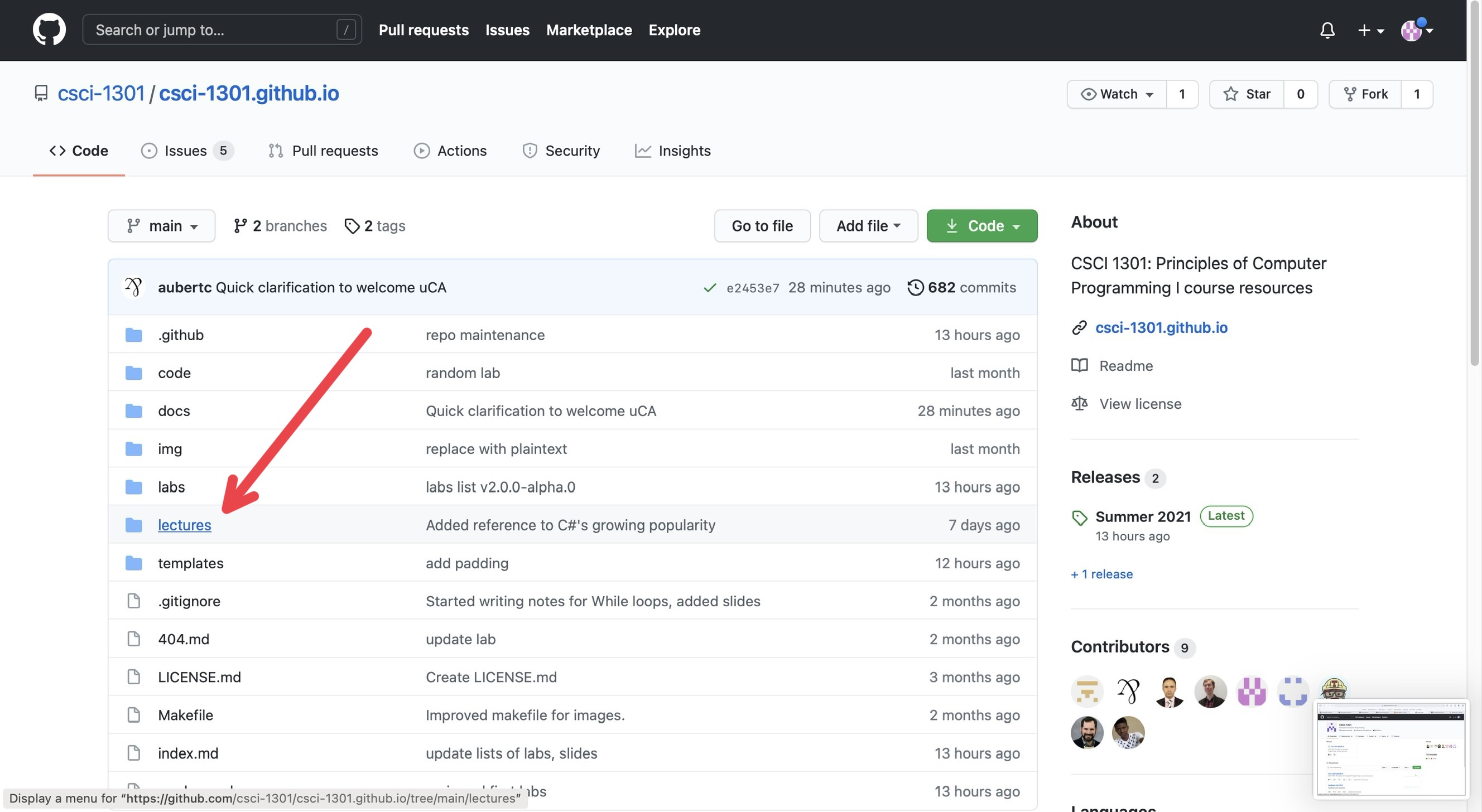
Under the Code section (next to Issues, Pull Requests, Actions, etc.), you will find various folders containing documents for the website. Typically, if there is some error or mistake in the lecture notes, so that will be where you will navigate to the most. The way the resources are organized is explained here.
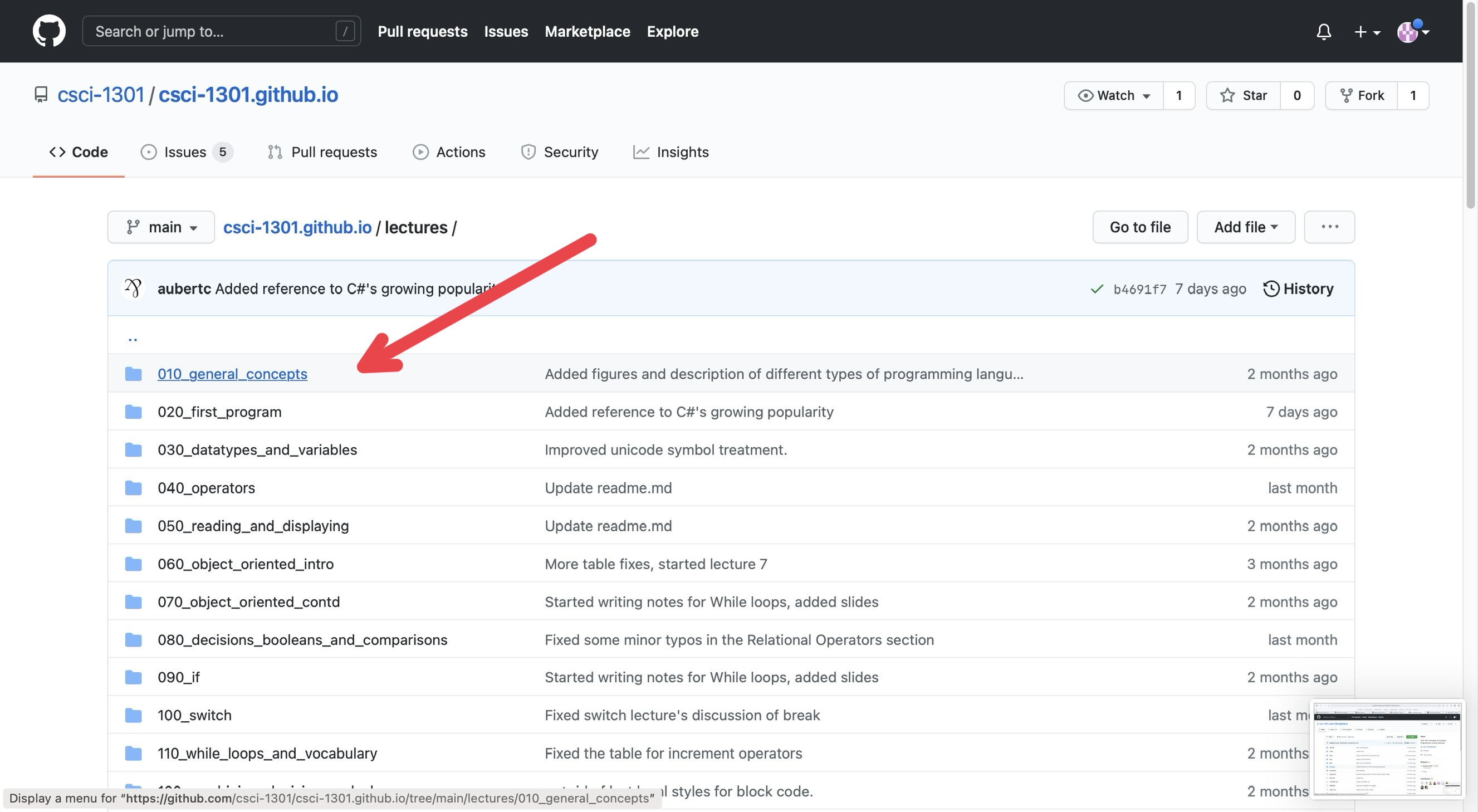
For this example, I just clicked on the first chapter, “General Concepts”.
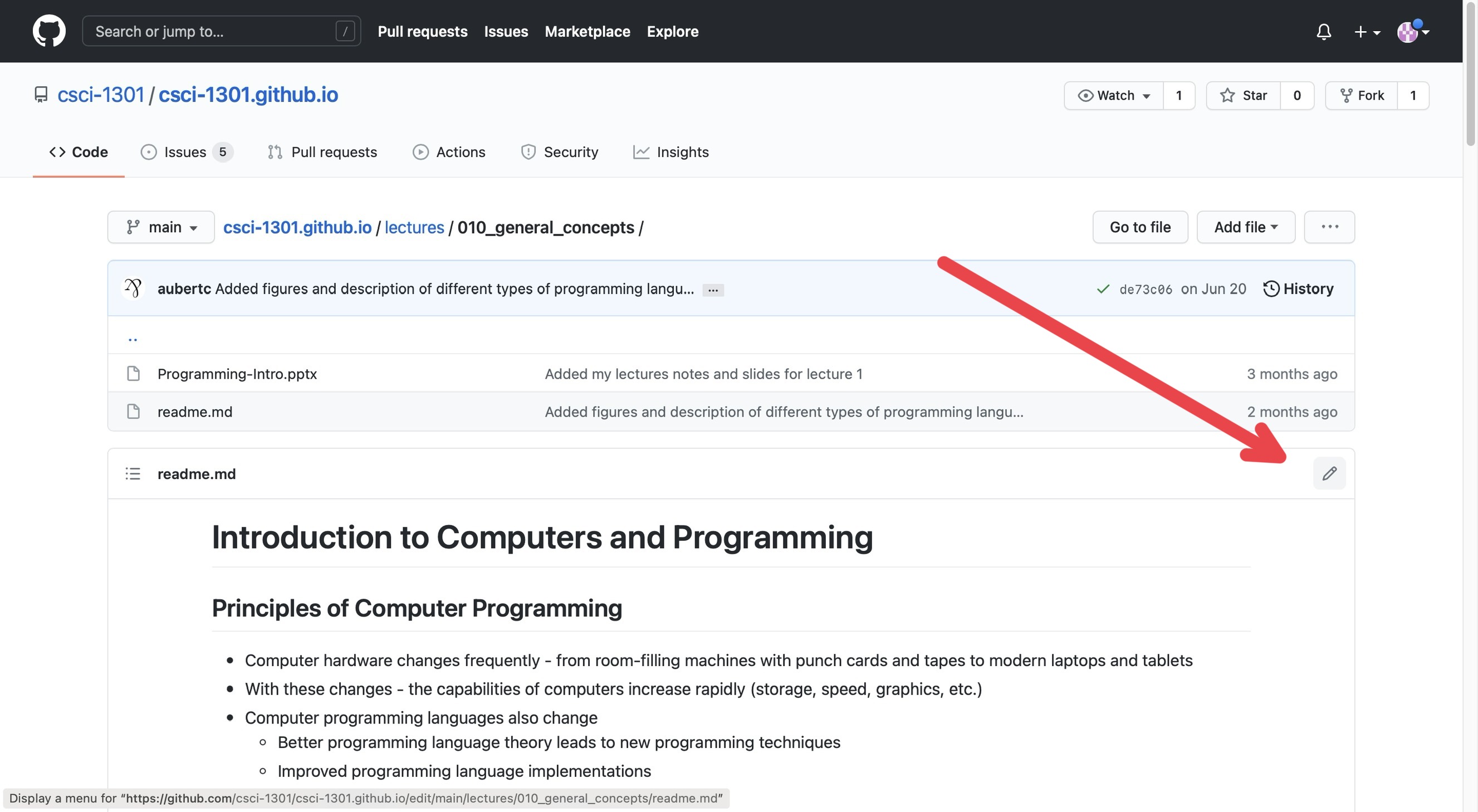
On this page, you can see the edit history of that specific document you clicked on. In the corner above the document and below the edit history, there is a pencil icon that will put you into editing mode for that document.
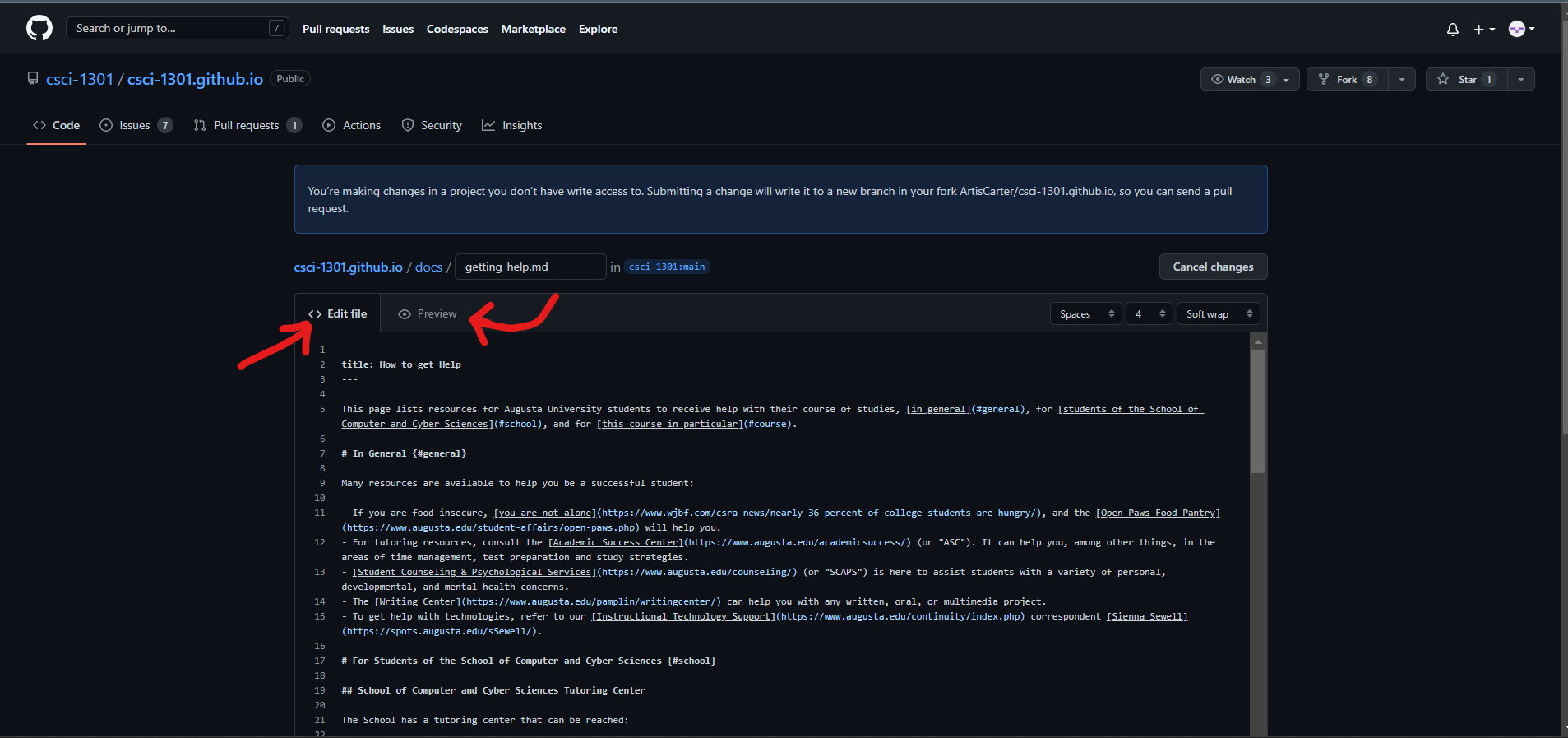
On this page, you will see the document formatted as markdown with two sections at the top of the document: Edit file and Preview. If you have Edit file selected, then you will see the “code” version of the document whereas if you click on the Preview button, you will see the document in its “final” form, or how the website users should see it, without the “code”. To edit, make sure you have Edit file selected.
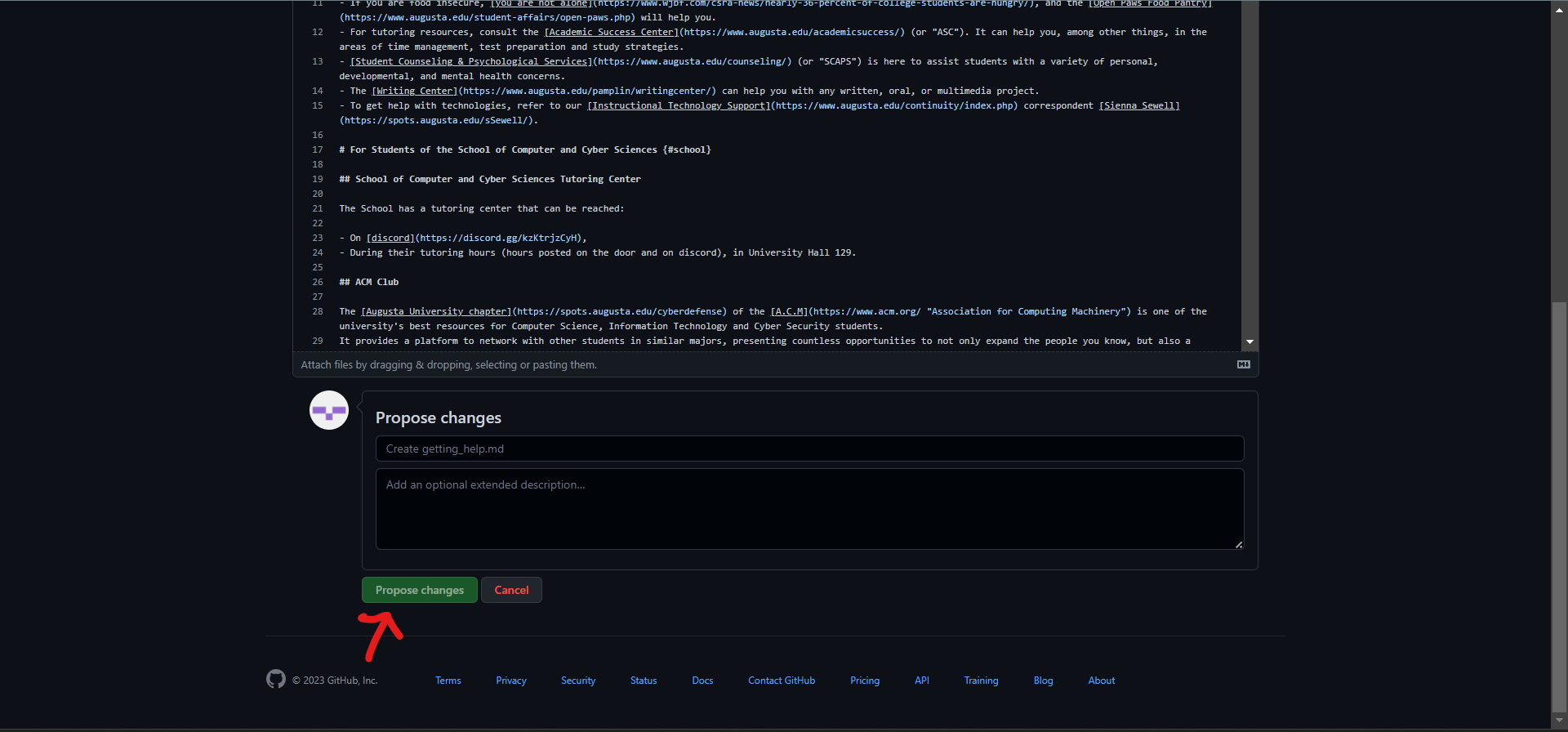
Once you have made the edits you wanted, you need to “commit” them;
just like how you may write a paper, you need to submit it to the
professor for them to see it. At the bottom of the page, there is a
header box and a description box for you to describe what you did so
others will know the changes you did (you do not need to go into
every detail; just describe it generally, like “I fixed
grammatical issues” or “Fixed code error”). As a UCA, you do not have
write access to the csci-1301.github.io repository, so
submitting a change will write it to a new branch in your fork <your name>/csci-1301.github.io,
so you can send a pull request. Given the new protocol by Github, after
making the neccessary edits, click the “Propose Changes” button located
at the bottom. On this page and the next, there will be a “Create pull
request” button, by clicking on this you will start a pull request.
After you have successfully created a new branch for your commit and
started a pull request, your edits will be checked by others so as to
catch any mistake(s) you may have introduced before your pull request is
merged into the base branch.
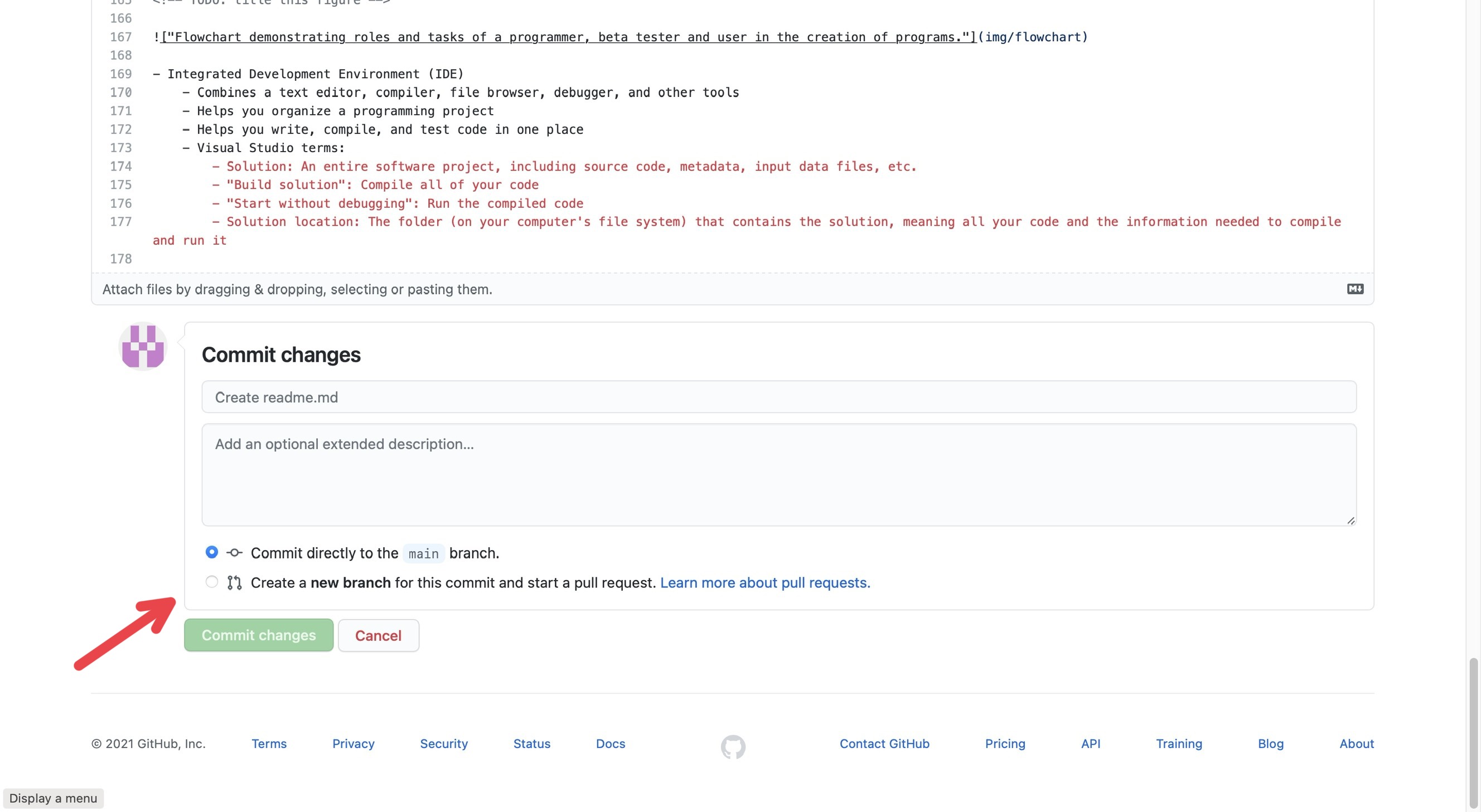
Note that if you are making edits inside the repository for UCAs,
uca-resources-<semester>-YYYY,
you do have write access so there will instead be two buttons:
Commit directly to main
branch and Create a new branch for this commit and
start a pull request
Commit directly to
mainbranch submits your edits directly into the document.Create a new branch for this commit and start a pull request creates a “pull request” (which can be found in the Pull Requests tab at the top of the page) which essentially notifies others “you edited this document and you want them to check it”. Others can check the changes you make, improve them, change them, and can submit them for you.
You can Create a new branch for this commit and start a pull request so others can double check your edits: it can act as a safety net, so your colleagues will be able to catch any mistake(s) you may have introduced!