Introduction to Classes – Rectangle Class
May 22, 2024 (01:30:59 PM)
This lab serves multiple goals:
- To guide you in your first manipulation of a programmer-defined class,
- To understand how two
.csfiles can interact in a single solution, - To help you understand how to create and manipulate objects,
- To briefly discuss naming conventions in classes,
- To encourage you to enrich an existing class with additional methods.
This last part is challenging; therefore, we provide a possible solution at the end of the page, but make sure you try to solve it by yourself beforehand.
Manipulating Two .cs
Files at a Time
Download the Rectangle project, extract it, and open it with your IDE.
Note that in the “Solution Explorer”, there are two
.csfiles listed:Program.csandRectangle.cs: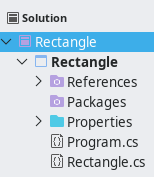
In the Solution Explorer, double-click on
Rectangle.csand note how close it is to what is presented during in the lecture notes.In the Solution Explorer, double-click on
Program.csand observe it.Compile and execute the code.
Now, do the following:
- Introduce a syntactical error in
Program.cs(e.g., remove a;) and try to build the solution. What do you observe? Undo the modification. - Introduce a syntactical error in
Rectangle.cs(e.g., remove a;) and try to build the solution. What do you observe? Undo the modification. - Add
length = 12;in theMainmethod ofProgram.csand try to build the solution. What do you observe? Undo the modification.
Enriching Program.cs
Edit Program.cs
by adding a few statements at the end of its Main method. The statements should perform
the following:
- Create a second
Rectangleobject and set its length and width to 3. - Create a third
Rectangleobject and ask the user to specify its length and width. Display the area of this rectangle on the screen. - Create a fourth
Rectangleobject without specifying its length or width and display them on the screen. What do you observe?
In the last part, you may notice that the length and the width of the newly created object were assigned default values. To know more about this, refer to the documentation on default values of C# types.
Editing Rectangle.cs
Edit Rectangle.cs:
Rename every instance of
lengthParametertolengthPin theSetLengthmethod (i.e., replace both occurrences).You can use your IDE’s rename feature to perform this operation. If you are having trouble finding or using it, see the rename guide for your IDE: Visual Studio, MonoDevelop, Rider
Compile and execute your program. What do you observe? What happens if you change one instance to
lengthPwhile leaving the other aslengthParameter? Try it out by manually editing one of these instances and compiling the program. Be sure to change it back after.Some people use the convention of prefixing instance variables with
_(the underscore character),m(for “member”), or evenm_. You can always find someone furiously advocating for one particular convention, but unless someone like an employer gives you specific guidance, you should pick whichever suits you best. Still, just to use it at least once, rename every instance ofwidthintom_widthand see how it feels. Compile and execute your program. What do you observe? Either undo this modification or renamelengthintom_lengthto be consistent.Change the name of one of the accessor methods in
Rectangle.cswithout changing it inProgram.cs. Compile and execute your program. What do you observe? Undo your modification.What has this section taught you about variable and method names within
.csfiles and across.csfiles within the same project? What about naming is important to the compiler, and what is only important to the programmer?
Enriching Rectangle.cs
Taking inspiration from the ComputeArea()
method, write three new methods:
- A method that returns the perimeter of the calling object.
- A method that doubles the length and the width of the calling object.
- A method that swaps the length and the width of the calling object.
For each method, pick a (valid) name, think about the return type and
the parameters, and write the body of the method carefully. After
successfully compiling your program, call that method in Program.cs
and see if it has the expected behavior.
This is more challenging than the rest of the lab, so if you are unable to finish this part during the lab session, do not worry, but take the time to study a possible solution to this problem.